How to Add Vehicle Inventory to Your Website
How to Add Vehicle Inventory to Your Website: Step-by-Step Guide
Want to showcase your vehicle inventory online and attract more buyers? Adding vehicles to your website is easier than you think. Whether you’re listing unique cars or standard inventory, this step-by-step guide will help you create detailed, SEO-friendly vehicle listings quickly and efficiently.
Step 1: Access the Inventory Manager
- Log in to your account and navigate to the Inventory Manager home screen.
- Find the dropdown menu in the top left corner labeled Return To.
- Click the dropdown and select Manage Inventory.
Tip: This menu lets you move quickly between different sections of your inventory management system, saving you time.
Step 2: Add New Inventory
- Click Add Inventory at the top of the screen next to your account name.
- Enter the vehicle’s VIN (Vehicle Identification Number) if available.
- Select a vehicle category that best describes the car (e.g., Sedan, SUV, Truck).
Step 3: Enter Vehicle Information
Provide detailed vehicle information to help potential buyers and improve search engine visibility:
- Make and Model
- Year
- Mileage
- Price
- VIN (Vehicle Identification Number)
- Exterior Color
- Interior Color
Accurate, complete listings build trust and make your inventory easier to find online.
Step 4: Add Vehicle Pricing
Enter pricing details, including:
- Cost
- Retail price
- Special incentives or promotions
Step 5: Add Vehicle Features
- Scroll down to the Options menu.
- Click on the feature categories:
- Value
- Overview
- Interior
- Exterior
- Safety
- Specialty
- Select all applicable features to give buyers a clear picture of the vehicle’s specifications.
Step 6: Add Custom Comments and Inventory Type
- Under the Comments section, choose the inventory type and select all relevant checkboxes.
- Add internal store notes (visible only to your team) and Payment Disclosure (shown on the vehicle page).
- Write a detailed, SEO-friendly description highlighting the vehicle’s key features.
- Optionally, use AI-generated content to enhance your SEO and attract more buyers.
- Below the Comments section, select the Inventory Type and check all applicable options.
Step 7: Save Your Vehicle Listing
- Click Save Changes to store your new vehicle listing.
- To add photos, click Add Images + Manage Images and upload high-quality images (recommended 4:3 ratio).
Tip: High-quality images increase engagement and help vehicles sell faster.
Step 8: Need Help?
If you run into any problems while adding inventory, contact support for assistance. Following these steps ensures your online vehicle inventory is accurate, appealing, and optimized to attract buyers.
Rev up your sales - Top tips for car dealerships
Blog
SEP 24, 2024
How Dealership Statistics Can Transform Your Sales Strategy
AUG 26, 2024
Drive More Sales to Your Car Dealership with Digital Marketing
Get started now!
Simplify your process with our enhanced dealer solutions
Call 888-263-5580 or complete the form below: