Enable Gmail for Dealership Leads - AutoRevolution
How to Enable Gmail as Your Primary Mailbox for Dealership Leads
Managing all dealership leads from a single mailbox makes communication more efficient and ensures you never miss a potential customer. Follow these steps to set up Gmail as your primary email account for sending and receiving all emails from your SmarterMail or other dealership accounts.
Step 1: Log into Your Gmail Account
Open Gmail and sign in using your credentials.
Step 2: Access Gmail Settings
Click the Settings (cog wheel) icon in the top-right corner and select See all settings.
Step 3: Enable POP Access
Go to the Forwarding and POP/IMAP tab.
- In the POP download section, ensure the status says POP is enabled.
- If not, select Enable POP for mail that arrives from now on and click Save Changes.
Step 4: Add Your SmarterMail Account
Click the Accounts and Import tab.
- Find Check mail from other accounts: and click ADD a mail account.
- Enter your email address and click Next.
- Select Import emails from my other account (POP3) and click Next.
- Enter your username and password.
- Check Leave a copy of retrieved message on the server and click Add Account.
Step 5: Set Up “Send Mail As” Option
After adding the account, you can choose to send emails from Gmail as your SmarterMail account.
- Select Yes to send as this address or No to skip.
- If yes, confirm server, username, and password details.
- If your site is not SSL-enabled, change the port to 25 and select Unsecured connection, then click Next.
- Gmail will send a verification code to your SmarterMail account. Enter this code and click Verify.
Step 6: Set Default Reply Address
Return to Accounts and Import, find Send mail as:, and select Always reply from default address (e.g., your SmarterMail email).
Step 7: Confirmation
Once completed, all emails from your SmarterMail account can be sent and managed directly from Gmail, giving you a centralized mailbox to handle dealership leads efficiently.
Tips for Best Practices
- Check your email filters to ensure important leads are not marked as spam.
- Enable Gmail notifications to respond to leads quickly.
- Regularly verify that POP settings remain active for uninterrupted email retrieval.
Rev up your sales - Top tips for car dealerships
Blog
SEP 24, 2024
How Dealership Statistics Can Transform Your Sales Strategy
AUG 26, 2024
Drive More Sales to Your Car Dealership with Digital Marketing
Get started now!
Simplify your process with our enhanced dealer solutions
Call 888-263-5580 or complete the form below: