Inventory Exports with AutoRevolution IIManager
Step-by-Step Guide: How to Manage Your Inventory Exports
Effortlessly export your dealership inventory to top third-party platforms like AutoTrader, Cars.com, and Carfax using AutoRevolution IIManager. With hundreds of available export feeds, you can easily control where, when, and how all your vehicles are distributed, ensuring accurate and timely listings across multiple marketplaces.
Access the Data Export Module
- After logging into your AutoRevolution account, navigate to the left side panel and select Exports/Integrations.
- This opens the Data Exports page, where you can choose which inventory feeds and third-party distributions will receive your inventory.
- Each feed allows you to:
- Add a tagline before and after each vehicle description.
- Include pending or sold vehicles in the list.
Top Tagline Suggestions
- "Your journey starts here." – Simple, inspiring, and direct.
- "Drive your dreams home." – Evokes emotion and a positive end goal.
- "Find your perfect ride today." – Action-oriented and customer-focused.
- "Quality cars, exceptional service." – Highlights trustworthiness and value.
- "Drive away with a smile." – Focuses on customer satisfaction and happiness.
- "The keys to your dream car are waiting." – Creates urgency and excitement.
Placement and Usage Tips
- Before the Description: Use a short, enticing tagline to capture interest and prompt users to read further.
Example: "Your journey starts here. Check out this fully loaded, low-mileage 2023 SUV..." - After the Description: Place a clear call-to-action (CTA) to encourage the next step.
Example: "...This must-see vehicle is a fantastic deal. Drive away in your dream car today! We offer on-site financing."
Best Practices for Taglines
- Keep it short – brevity is essential for feed limits.
- Highlight a benefit – focus on what the customer gains.
- Include a CTA – encourage immediate action, e.g., "today," "now."
- Align with brand – match the dealership’s tone, whether friendly, confident, or rational.
- Test and refine – monitor which taglines drive engagement and conversions.
Important Notes on Inventory Distribution
Inventory distribution to third parties is included with your service. Your inventory is included in regular files to the destinations listed. Many third parties do not notify us when your participation expires or is canceled. Notify us if you wish to stop any distribution.
For setup of additional distributions, please contact your support team.
Following these steps ensures your vehicle inventory reaches the right platforms effectively, helping maximize exposure and sales.
Rev up your sales - Top tips for car dealerships
Blog
SEP 24, 2024
How Dealership Statistics Can Transform Your Sales Strategy
AUG 26, 2024
Drive More Sales to Your Car Dealership with Digital Marketing
Get started now!
Simplify your process with our enhanced dealer solutions
Call 888-263-5580 or complete the form below: