SmarterMail Calendar Setup on Mobile Devices
Step-by-Step Guide: Set Up SmarterMail Calendar on Your Mobile Device
SmarterMail users can easily add and track appointments via the Calendar tool. Linking your email account to your mobile device allows you to manage appointments on the go.
Step-by-Step Setup
- Open the Settings application on your mobile device.
- Select Accounts and Passwords.
- Select Add Account.
- Select Other as the account type.
- Select Add CalDAV Account.
- For the Server field, type
mail.yourdomain.com(replace "yourdomain" with your actual domain). - Enter your full email address (including
@yourdomain.com) as the User Name, then enter your password. - Select Next.
- If your mail server does not support SSL, a warning will appear. Select Continue.
- If your device cannot verify the account information, follow these steps:
- Select OK.
- Select Advanced Settings.
- Ensure Use SSL is set to OFF.
- Change the port to 80.
- Set the Account URL to:
http://mail.yourdomain.com/WebDAV/ - Return to the account information page and hit Save.
- Your SmarterMail calendar will now be visible in the Calendar application.
Tip: Replacing "yourdomain.com" with your actual domain is crucial for connecting your account successfully.
Rev up your sales - Top tips for car dealerships
Blog
SEP 24, 2024
How Dealership Statistics Can Transform Your Sales Strategy
AUG 26, 2024
Drive More Sales to Your Car Dealership with Digital Marketing
Get started now!
Simplify your process with our enhanced dealer solutions
Call 888-263-5580 or complete the form below: