Print Monroney Window Stickers & Buyers Guides
Step-by-Step Guide: Print Monroney Window Stickers & Buyers Guides
Printing your Monroney Window Stickers and Buyers Guides is quick and easy using IIManager in your AutoRevolution account.
Access the Manage Inventory Module
- Log in to your AutoRevolution account.
- Navigate to the left side panel and select Manage Inventory.
- Select the vehicle you would like a window sticker or buyers guide for. Click the icon on the right side in the featured icon display (3rd icon from the left, looks like two boxes). This will open the window sticker or buyers guide page, where you can create a printable version.
Customize Your Window Sticker
- Set the name of the final price description (e.g., "Final Price" or "Discount Price").
- Enter the price value of the vehicle.
- Mark the Certified status of the vehicle if applicable.
Customize Your Buyers Guide
- Select which warranty you would like displayed and check if it has a Manufacturer Certified Warranty.
- Select whether the vehicle comes with a service contract.
Print or Batch Process
- Once the information is correct, you can print the window sticker individually.
- Alternatively, add it to a batch to print multiple vehicles at once. To view current vehicles in the batch, select Current Batch next to the Add to Batch checkbox.
Tip: Using the batch printing feature saves time when printing multiple vehicle stickers and buyers guides at once.
Rev up your sales - Top tips for car dealerships
Blog
SEP 24, 2024
How Dealership Statistics Can Transform Your Sales Strategy
AUG 26, 2024
Drive More Sales to Your Car Dealership with Digital Marketing
Get started now!
Simplify your process with our enhanced dealer solutions
Call 888-263-5580 or complete the form below: